If you’re interested in real Pinterest success, then take advantage of the wealth of information available through Pinterest analytics. Step one is setting up your Pinterest as a business account. After that, you can jump into your analytics on your desktop computer by clicking the gear symbol on your home page and selecting “Analytics.” Here’s an overview of how to navigate the analytics interface.
Best place to start
Click on “Your Pinterest profile.” From there, you can look at four different pin analytics: Impressions, Repins, Clicks and All-time. The default graph is of impressions, which are the number of times one of your pins appears on Pinterest home feeds, category feeds and searches. Viewers means anyone who sees a pin on his or her personal feed. The averages on this tab include average daily impressions and viewers.
You can see your top pins and top boards below. To see how your pins are spreading, click on the “Repins” tab, which shows a default graph of the number of repins per day. The averages here are average daily repins and average daily repinners. Below the graph, you can see the Most Repinned Pins and the Most Repinned from Boards. The Clicks window shows how many visits to your website are coming from Pinterest. The area below shows Most Clicked Pins and Boards with Most Clicked Pins, as well as a variety of data like impressions, etc. All-time shows your Most Repinned Pins; Best in Search pins, which can vary as you add key words to your pin descriptions; and Power Pins, which are pins with a high mix of repins, clicks and more.
Across the whole analytics interface, some things are the same whatever tab you’re looking at. For instance, the default range for all graphs is two weeks. The time range for the information below all graphs is typically the last 30 days. The boxes of averages next to the graph are another fixture for each tab. The most important thing to remember about those averages is that the percentage changes are measured from the start of your time range to the end—not from month to month.
Your audience tab
Learn how many people have seen your pins and how many have engaged with your pins under the “Your Audience” tab. This tab also includes the top countries, cities, genders and languages of your Pinterest viewers. To understand more about your viewers’ habits, click on “Interests.” There you can see the top categories your viewers look at on Pinterest, as well as the businesses and brands they engage with. Lastly, this tab shows the boards outside of your account that hold the majority of your pins. Examining these analytics can help you write search-friendly descriptions, develop pins around your audience’s interests, and even know what brands to repin from.
Activity from your website tab
Looking at the tab “Activity from [your website address]” shows Impressions, Repins, Clicks, Original Pins and All-time performance tied to your website. The Impressions tab refers to the views your pins from your website receive. Repins are the repins of pins that were made from your website. Original Pins are created by people who have pinned products from your website. Under Clicks, you will see the most clicked pins for 30 days and the boards with the most clicked pins. And All-time examines your Most Shared Pins from the website, as well as the Best in Search pins and, again, Power Pins. The Pin It button is the option to add an official Pin It button to your website to see how the pins created from your domain send traffic back to your website. This tab helps you grasp whether or not your website is Pinterest-friendly. It can also show which products get pinned often, helping you create more specific pins and understand what inspires your audience.
Don’t be afraid to dive into Pinterest’s analytics and interface. It’s fairly user-friendly, and it can help you get a deeper understanding of your customers’ interests, which can then help you create attractive pins. If a social media or marketing strategy is what you lack, we can help: freshcreativeinc.com.