Delving into analytics offers the best way to improve your social media marketing. But understanding the interfaces and terms can be like learning a new language. Over the next few weeks, we will cover the basics of analytics for Facebook, Twitter and Pinterest, as well as Google Analytics. Facebook Insights will start the series.
What’s in the “People” tab?
When you navigate to your Facebook Insights page, you’ll see this tab. Click on it to view the genders and ages of fans. Then click under the main tab on “People Reached” to see who your content is reaching. At the bottom of the page, Facebook Insights shows where your fans are located—both by country, state and city. Lastly, click on the “Posts” tab to view a one-week graph of when fans are online.
Do I want higher reach or impressions?
Click on the “Posts” tab to see content in chronological order, from latest to earliest. Within that table, you can click on the “Reach” header to show posts sorted by highest to lowest reach—or vice-versa. Reach is the unique number of people who received impressions of your post. Impressions are how many times your post is seen total—which includes the same person seeing a post multiple times. That means reach is typically more important. If you’re using paid Facebook advertising—specifically boosted posts—that header can organize reach by organic/paid or paid/organic. The “Reach” header also shows how many non-fans have seen your posts. To get exact numbers, just hover over the bars. Under the “Reach” tab, you can see graphs showing the number of people your post was served to and a “total reach,” or the number of people who were served any activity from you including posts, posts to your page, page like ads, mentions and check-ins. Hone in or expand on a time period by moving the bar in the graph directly under the tabs.
What’s engagement?
Roughly defined, engagement is any type of action taken on a post: shares, likes, comments, clicks. Under your “Reach” tab, you can get a graph of likes, comments and shares. To look at numbers, go back to the “Posts” tab. There, engagement can be sorted by post clicks/likes, comments and shares; likes, comments and shares; or engagement rate, a percentage of the total engagements divided by reach and rounded to the nearest whole number. Don’t be discouraged if a post’s reach outpaces engagement. Many experts say as little as 0.5%-0.9% is considered average. In fact, Coca Cola has a less than 1 percent engagement! Look at your competitors to get a general idea of what the industry’s engagement tends to be. Worth noting: You can only sort by one column at a time. Also, Facebook Insights color code engagement types, with the key at the top of the table.
Ummm…and the other stuff?
One other helpful part of the “Posts” tab is that it lists the dates and times of your posts, what type of post it is—a link, a photo, text or a video—and shows you the post and its comments in a preview window instead of navigating you to a new window. The other tabs are as follows: “Visits,” which tells you how people found your page; “Likes,” which shows where people are liking your page and the historical numbers of your likes; and “Videos,” which gives analytics on native video uploads. The “Video” tab allows you to see how long people view your videos, how many people the content auto-played for, and how many actually clicked to watch your video. If you only have a few minutes, glance at the “Overview” tab, which has a summary of how your page is doing.
In this social media world, you need to learn the language of analytics terms and platform interfaces. Next time, we will jump into Twitter’s analytics. Still constructing a content and social media strategy? We are experts in helping small and large businesses strategize. Call 717.274.0292 or email [email protected].